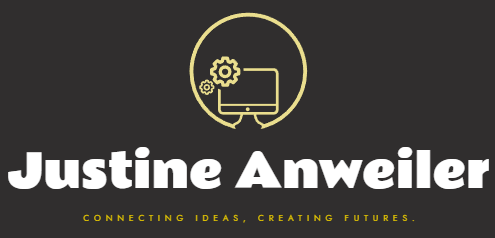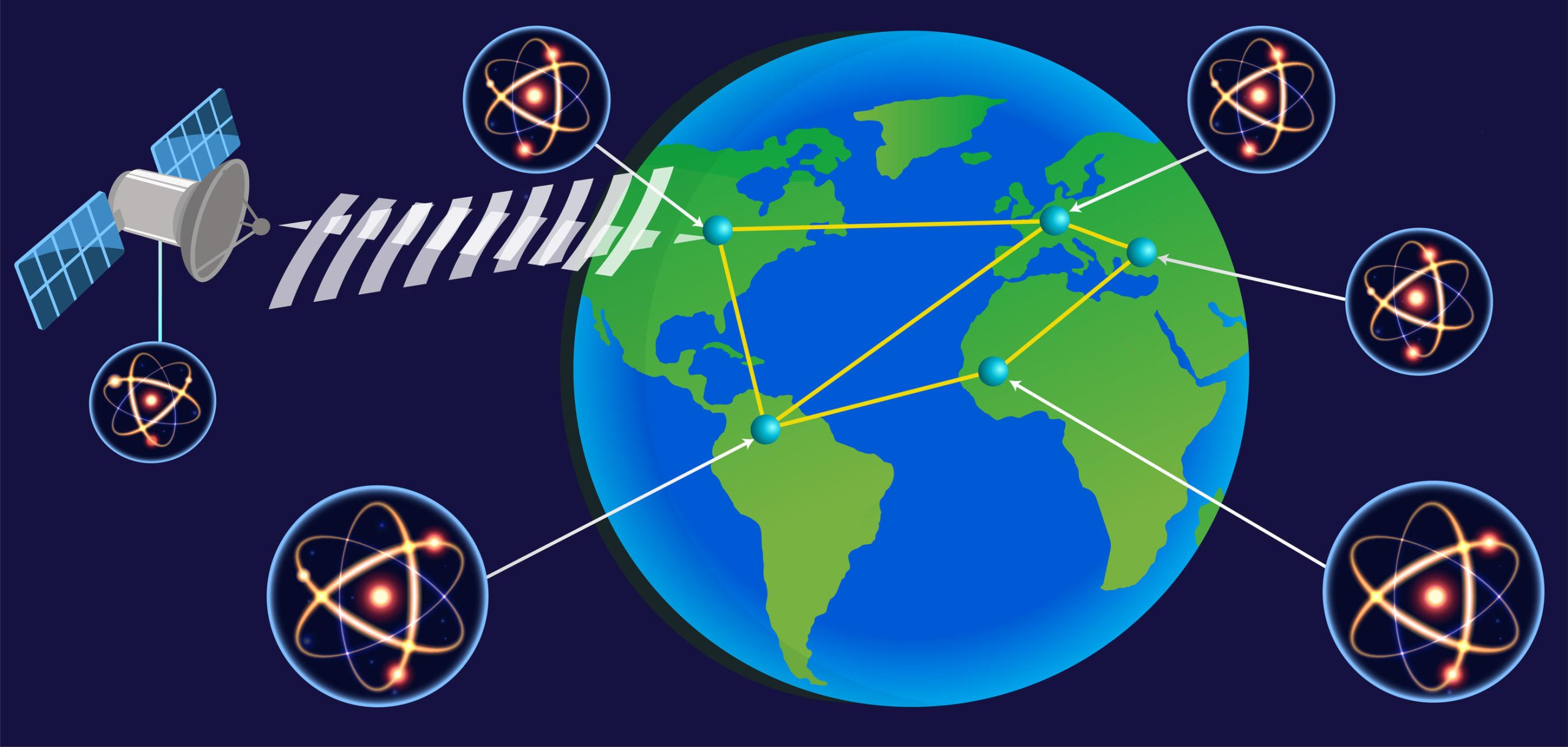justineanweiler.com –In the world of computing, speed and reliability are paramount. For years, traditional Hard Disk Drives (HDDs) were the go-to storage solution, providing a reliable way to store large amounts of data. However, the limitations of HDDs—such as slower read/write speeds, mechanical failure risks, and noise—have paved the way for a newer, faster, and more reliable technology: the Solid-State Drive (SSD).
SSDs have become increasingly popular in both consumer and enterprise markets due to their numerous advantages. This article explores what SSDs are, how they work, their advantages over HDDs, and their applications in modern computing.
What is a Solid-State Drive (SSD)?
A Solid-State Drive (SSD) is a type of data storage device that uses flash memory to store data, in contrast to traditional Hard Disk Drives (HDDs), which use mechanical spinning disks and read/write heads. SSDs are called “solid-state” because they have no moving parts, making them much more durable and reliable than HDDs.
The core technology behind SSDs is NAND flash memory, a type of non-volatile memory that retains data even when the power is turned off. Unlike HDDs, which require physical movement of parts to read or write data, SSDs use electrical circuits to store and retrieve data.
How Does an SSD Work?
In an SSD, data is stored in memory cells made up of floating-gate transistors. These cells are organized into a grid structure, and each cell holds a bit of data. The memory cells are grouped together into pages and blocks, which allow for efficient data storage and retrieval.
The process of reading and writing data in an SSD works as follows:
- Writing Data: When data is written to an SSD, it is stored in an empty block of NAND flash memory. Writing is done by applying a voltage to the memory cells, which changes their charge state and represents the data.
- Reading Data: When data needs to be read from the SSD, the controller accesses the relevant block and retrieves the data by measuring the charge of the memory cells.
- Wear-Leveling: SSDs use a process called wear leveling to ensure that data is written evenly across all memory cells. Since flash memory cells have a limited number of write/erase cycles (usually around 10,000 to 100,000), wear leveling helps extend the life of the drive by distributing writes evenly and preventing certain areas from being overused.
- TRIM Command: Modern SSDs support the TRIM command, which helps manage space on the drive more efficiently by notifying the SSD which blocks are no longer in use and can be wiped, improving performance and longevity.
Advantages of SSDs Over HDDs
SSDs have rapidly displaced HDDs in many applications due to the following advantages:
1. Faster Performance
The most noticeable difference between SSDs and HDDs is speed. SSDs offer significantly faster read and write speeds than HDDs, leading to quicker boot times, faster application loading, and improved system responsiveness. An SSD can typically read/write data at speeds of 500 MB/s to 7,000 MB/s or more (especially with PCIe/NVMe SSDs), while an HDD usually maxes out around 100-150 MB/s.
This speed boost is particularly noticeable in tasks like:
- Operating System Boot Time: An SSD can boot up an operating system (e.g., Windows, macOS) in seconds, while an HDD might take a minute or more.
- File Transfers: Copying large files between directories or drives is much faster on an SSD.
- Application Load Times: Programs and games load significantly faster, which is especially beneficial for professional workflows and gaming.
2. Durability and Reliability
Since SSDs have no moving parts, they are far more resistant to physical shocks, drops, and vibrations compared to HDDs. This makes them ideal for use in laptops, mobile devices, and environments where reliability is crucial, such as in rugged or field operations.
HDDs, on the other hand, rely on mechanical components (spinning disks and read/write heads), which are prone to wear and tear. If the drive is subjected to sudden impact or mechanical failure, data loss can occur. SSDs are less susceptible to such risks.
3. Lower Power Consumption
SSDs consume much less power than HDDs, which translates into longer battery life for laptops and mobile devices. This is particularly important for users who need to maximize their devices’ uptime while on the go. The lack of moving parts in SSDs also generates less heat, further contributing to energy efficiency and better thermal management.
4. Quiet Operation
Without the need for spinning disks or moving heads, SSDs operate almost silently. In contrast, HDDs often produce noticeable noise during operation, especially when the read/write heads are in motion.
5. Compact and Lightweight
SSDs are typically smaller and lighter than HDDs, making them ideal for thin, lightweight laptops and ultrabooks. As the demand for portable computing devices increases, SSDs are the preferred choice for manufacturers aiming to create slim and high-performance devices.
Disadvantages of SSDs
While SSDs offer many advantages, they do have some drawbacks, including:
- Cost: SSDs are generally more expensive per gigabyte of storage compared to HDDs, although prices have been steadily decreasing. This means that, for the same budget, users may be able to get a larger capacity HDD but a smaller SSD.
- Limited Write Endurance: Although SSDs can last for many years of regular use, their flash memory cells have a finite number of program/erase (P/E) cycles before they begin to degrade. However, for most consumer uses, this isn’t a significant issue as modern SSDs incorporate wear leveling and other technologies to extend their lifespan.
- Storage Capacity: While SSDs are available in large capacities (up to several terabytes), high-capacity SSDs remain significantly more expensive than HDDs. For users who need massive amounts of storage at a lower cost, HDDs are still a better option.
Types of SSDs
SSDs come in various form factors and interfaces, each suitable for different use cases:
- SATA SSDs: These SSDs use the same SATA interface as traditional HDDs, making them the most common and widely compatible. However, they are limited by the speed of the SATA interface (up to 600 MB/s), making them slower compared to other types of SSDs.
- PCIe/NVMe SSDs: These high-performance SSDs use the PCIe (Peripheral Component Interconnect Express) interface and the NVMe (Non-Volatile Memory Express) protocol to deliver much faster speeds (up to 7,000 MB/s or more). These drives are typically found in high-performance computers, workstations, and gaming PCs.
- M.2 and U.2 SSDs: M.2 is a small form factor for SSDs, often used in laptops and ultrabooks. U.2 SSDs are a similar form factor but are primarily used in enterprise servers and workstations. M.2 SSDs can be either SATA-based or PCIe/NVMe-based.
- External SSDs: These SSDs connect to a computer via USB, Thunderbolt, or other interfaces. External SSDs offer fast data transfer speeds and are used for portable storage, backups, and transferring large files between devices.
Applications of SSDs
SSDs are now ubiquitous across a range of devices and industries:
- Personal Computers: Most modern laptops, desktops, and ultrabooks come with SSDs as the primary storage device, significantly improving performance.
- Gaming Consoles: High-speed SSDs are now used in gaming consoles like the PlayStation 5 and Xbox Series X for faster game load times and smoother performance.
- Enterprise Servers: In enterprise environments, SSDs are used for high-performance data storage, databases, and cloud services due to their speed and reliability.
- Mobile Devices: Smartphones, tablets, and other portable devices often use SSD-like flash storage (eMMC or UFS) to provide faster and more reliable performance.
Conclusion
Solid-State Drives (SSDs) have revolutionized data storage, providing unprecedented speeds, reliability, and efficiency compared to traditional Hard Disk Drives (HDDs). While the cost per gigabyte remains higher for SSDs, their benefits in terms of performance, durability, and power efficiency make them the preferred choice for modern computing devices.
As prices continue to drop and storage capacities increase, SSDs are set to become the standard in both consumer and enterprise markets, pushing the boundaries of what computers and mobile devices can achieve. Whether you’re looking for faster boot times, improved gaming experiences, or more reliable storage for work, an SSD is a valuable investment for anyone looking to optimize their technology experience.